System Restore is one of Windows 11’s most powerful tools for fixing software issues. If your PC starts acting up after a new update, driver install, or app change, you can roll your system back to a previous working state — without affecting your personal files.
In this guide, we’ll explain what System Restore is, how to use it safely, and when it’s the best solution.
What Is System Restore?
System Restore creates snapshots (called restore points) of your system settings, installed drivers, and registry files. If something goes wrong, you can restore your PC to one of those points — effectively undoing recent changes.
Important: System Restore does not affect your personal files like documents, photos, or videos.
When to Use System Restore
Use it when:
-
A Windows update breaks your system
-
You’ve installed a problematic driver or app
-
Your PC starts crashing or behaving abnormally
-
You want to undo recent software changes without a full reset
How to Enable System Restore in Windows 11
System Restore is disabled by default on most new Windows 11 installations. To enable it:
-
Press
Win + Sand search “Create a restore point” -
Select your system drive (usually C:) and click Configure
-
Choose “Turn on system protection”
-
Adjust Max Usage (5–10% recommended)
-
Click Apply > OK
Your PC will now begin creating restore points automatically before major updates or app installs.
How to Create a Restore Point Manually
Want to create a restore point before making big changes?
-
Search “Create a restore point”
-
Click Create
-
Name it something descriptive (e.g., Before GPU Driver Update)
-
Click Create again
Done! You’ve now got a manual fallback point.
How to Use System Restore
If something goes wrong and you need to roll back:
-
Search “System Restore”
-
Click System Restore > Next
-
Choose a restore point from the list
-
Click Scan for affected programs to see what will be changed
-
Click Next > Finish
Your PC will reboot and restore system settings to that point.
Pro Tips
-
Restore point missing? You might have System Restore disabled or have recently updated Windows, which can delete old points.
-
Use Safe Mode if your system is too unstable to boot normally.
-
Combine with Windows Sandbox or Backup & Restore for more robust recovery options.
System Restore is a simple, built-in recovery tool that can save hours of troubleshooting. Whether you’re a casual user or power user, keeping it enabled and creating manual restore points before major system changes is a smart move.
Don’t wait until it’s too late — set up System Restore now and give yourself a safety net.