The Windows Registry is one of the most powerful — and misunderstood — components of Windows 11. It controls how your operating system behaves, how applications function, and even how your PC looks and feels.
This guide will help you understand what the Registry is, how it works, and how to safely make changes when needed.
What Is the Windows Registry?
The Windows Registry is a centralized database that stores low-level settings for Windows, system components, services, drivers, and installed applications. Think of it as the brain of the operating system — a place where configuration data is constantly read and written.
It’s structured like a file system, with keys, subkeys, and values that control everything from your desktop wallpaper to startup processes.
Basic Registry Structure
The Registry is organized into five root keys (hives):
-
HKEY_CLASSES_ROOT (HKCR): Manages file associations and registered file types
-
HKEY_CURRENT_USER (HKCU): Settings for the currently logged-in user
-
HKEY_LOCAL_MACHINE (HKLM): System-wide configuration for all users
-
HKEY_USERS (HKU): Profiles for all users
-
HKEY_CURRENT_CONFIG (HKCC): Real-time system hardware data
Each of these keys contains subkeys and values that store various settings.
Common Use Cases for Registry Edits
-
Speeding up startup by disabling unnecessary processes
-
Removing unwanted context menu items
-
Changing system behavior (e.g., disabling Windows Defender notifications)
-
Customizing hidden settings (like Taskbar size or animation effects)
Is It Safe to Edit the Registry?
Yes — but only if you know what you’re doing.
Incorrect edits can lead to system instability or even prevent Windows from booting.
Safety Tips:
-
Always back up the registry before making changes:
OpenRegedit > File > Exportand save a backup -
Only edit keys you understand or follow trusted guides
-
Avoid “registry cleaner” apps — they often cause more harm than good
How to Open and Navigate the Registry Editor
-
Press
Win + R, typeregedit, and hit Enter -
Click Yes if prompted by User Account Control (UAC)
-
Use the left panel to navigate to any key (like
HKEY_LOCAL_MACHINE\SOFTWARE\Microsoft) -
Double-click a value to edit, or right-click to create/delete keys/values
How to Restore the Registry from a Backup
If something goes wrong:
-
Reopen Regedit
-
Go to File > Import
-
Choose the
.regfile you previously exported
Bonus Tip: Create a Custom Registry Script
You can save registry edits in a .reg file to share or automate tweaks.
Double-clicking this file will instantly apply the change after confirmation.
The Windows Registry isn’t something to fear — it’s a tool to unlock deeper control over your system. With the right precautions, you can tweak, repair, or customize Windows 11 in ways not possible through the standard Settings menu.
Whether you’re adjusting UI animations, fixing hidden bugs, or improving system performance, the Registry is where real Windows power users thrive.