Windows Sandbox is one of the most underrated yet powerful security features built into Windows 11 Pro and Enterprise editions. It allows you to run suspicious files, apps, or code in an isolated environment — without risking your main system.
In this guide, we’ll explain what Windows Sandbox is, how to enable it, and the best ways to use it safely.
What Is Windows Sandbox?
Windows Sandbox is a lightweight virtual environment that mimics a fresh install of Windows 11. Anything you do inside the sandbox stays there — once you close it, all changes are wiped out.
Use cases:
-
Test unknown .exe files or installers
-
Open potentially malicious email attachments
-
Run experimental scripts or software
Requirements to Use Windows Sandbox
Before you begin, make sure your PC meets these requirements:
-
Windows 11 Pro or Enterprise (Home edition doesn’t support Sandbox)
-
64-bit processor with virtualization support (Intel VT-x or AMD-V)
-
At least 4GB RAM (8GB+ recommended)
-
At least 1 GB of free disk space
To check if virtualization is enabled:
-
Open Task Manager > Performance Tab
-
Look for “Virtualization: Enabled”
How to Enable Windows Sandbox
-
Press
Win + R, typeoptionalfeatures.exe, and hit Enter. -
Scroll down and check Windows Sandbox
-
Click OK and restart your computer
Once enabled, just search for Windows Sandbox in the Start menu.
How to Use Windows Sandbox
-
Open Windows Sandbox
-
A clean Windows environment will launch in a window
-
Drag and drop files or install software to test
-
Close the window when you’re done — everything resets automatically
Tips for Effective Use
-
No persistence: Anything you install or change will be gone after you close it. Always save tested results or files to your main system before closing.
-
No internet by default: You can enable/disable network access through configuration files if needed.
-
Script testing: Perfect for testing batch files, PowerShell scripts, or registry changes without impacting your OS.
When Not to Use Sandbox
-
If you need to test software that requires a reboot or kernel-level access, use a full virtual machine like Hyper-V or VirtualBox.
-
If you’re using Windows 11 Home, you’ll need to upgrade to Pro to access Sandbox.
Windows Sandbox is like a secure playground for power users, developers, and cautious testers. Whether you’re a sysadmin or just want to test apps safely, Sandbox provides a fast and isolated environment with zero risk to your real system.
If you’re not using it yet — you’re missing out on one of Windows 11’s best hidden tools.