If you’re a power user—or just someone looking to streamline daily Windows tasks—Microsoft PowerToys might be the tool you’ve been missing. Originally introduced for Windows 95, PowerToys made a major comeback with Windows 10 and has evolved into a powerful, open-source suite of utilities that integrate seamlessly into Windows 11.
In this review, we’ll explore what PowerToys is, highlight its top features, and explain how it can drastically improve your workflow.
What Is Microsoft PowerToys?
Microsoft PowerToys is a set of utilities created to enhance the native Windows experience. It’s free, open-source, and maintained by both Microsoft and the community on GitHub.
Whether you want to resize images quickly, manage windows more effectively, or remap keys—PowerToys has a utility for that.
Top PowerToys Features You Should Try
1. FancyZones (Window Manager)
Organize your workspace with custom window layouts. Easily snap apps into predefined zones to boost your multitasking capabilities.
2. PowerToys Run
Think of it as a more powerful version of the Windows Start Menu or Spotlight on macOS. Hit Alt + Space to launch it, then search for files, apps, or even do calculations.
3. Image Resizer
Right-click on any image to resize it instantly—perfect for bloggers, designers, and anyone handling lots of images.
4. Keyboard Manager
Remap keys or create custom shortcuts across your system. A game-changer for productivity junkies and accessibility needs.
5. Color Picker
Grab any color from your screen using a simple shortcut. A must-have for designers or developers.
6. File Explorer Add-ons
Preview SVGs, markdown files, or even PDF content directly in File Explorer without opening them.
Why It’s Perfect for Windows 11 Users
PowerToys feels like a native part of Windows 11’s fluent design. It integrates cleanly into the OS, is frequently updated, and requires little to no system resources.
Plus, all features are modular—meaning you can disable what you don’t use.
How to Install PowerToys on Windows 11
-
Visit the official GitHub page.
-
Download the latest
.exerelease. -
Follow the installer and choose which utilities to activate.
You can also install it directly via Microsoft Store for easier updates.
Microsoft PowerToys is an essential addition for anyone who spends time customizing their workflow. From developers to content creators, it’s a must-have utility suite that enhances what Windows 11 already does well.