Multitasking is key in today’s digital workflow, and Windows 11’s Virtual Desktops feature offers one of the best ways to stay organized and focused. Whether you’re juggling work, personal projects, or gaming, virtual desktops let you create separate spaces for each task—without needing multiple monitors.
In this guide, we’ll show you how to master Virtual Desktops in Windows 11 to maximize your productivity.
What Are Virtual Desktops?
Virtual desktops allow you to create multiple, separate desktop environments on one computer. Each desktop can have its own open windows, apps, and even wallpaper, letting you segment your work or personal life.
Think of it like having multiple screens—without buying extra hardware.
How to Create a New Virtual Desktop
-
Click the Task View icon on the taskbar (or press
Win + Tab). -
In the top bar, click + New desktop.
-
A new, empty desktop will appear. Click to switch to it.
✅ Pro Tip: You can also use Win + Ctrl + D to instantly create and switch to a new desktop.
How to Switch Between Desktops
-
Keyboard Shortcut:
Win + Ctrl + Left/Right Arrow -
Task View Interface: Hover over the Task View icon and select the desktop you want
Best Use Cases for Virtual Desktops
| Desktop | Ideal For |
|---|---|
| Desktop 1 | Work-related apps (Outlook, Teams, Excel) |
| Desktop 2 | Creative tasks (Photoshop, Illustrator, VS Code) |
| Desktop 3 | Personal browsing and YouTube |
| Desktop 4 | Gaming or full-screen entertainment |
Customize Each Desktop
You can right-click on each desktop in the Task View and:
-
Rename it (e.g., “Work”, “Play”, “Study”)
-
Assign a custom wallpaper
-
Drag and drop apps between desktops
Close or Clean Up Desktops
-
Use
Win + Ctrl + F4to close the current desktop. -
Apps will migrate to the previous desktop if still running.
Virtual Desktops are one of Windows 11’s most underrated features. Once you integrate them into your workflow, you’ll wonder how you ever managed without them. They’re perfect for remote workers, students, developers, and gamers alike.