Running out of storage space on your Windows 11 PC? Don’t worry—you don’t need to delete everything or upgrade your hard drive just yet. Windows 11 offers powerful built-in tools and cleanup options that can help you reclaim gigabytes of space in just a few minutes.
Here are 10 proven ways to free up disk space and keep your system running fast and smooth.
1. Use Storage Sense
Windows 11’s Storage Sense can automatically delete temporary files, Recycle Bin contents, and unused downloads.
Steps:
-
Go to Settings > System > Storage
-
Toggle Storage Sense ON
-
Click Run Storage Sense now
2. Uninstall Unused Apps and Games
Go to Settings > Apps > Installed apps and remove programs you no longer use—especially large games or trialware.
3. Clean Up Temporary Files
Use the Disk Cleanup tool:
-
Type
Disk Cleanupin Start Menu -
Select the drive (usually C:)
-
Check all file types and click OK
✅ Tip: Click Clean up system files for deeper cleanup.
4. Delete Old Windows Update Files
If you’ve upgraded from Windows 10 or installed major updates, old files may linger.
-
Run Disk Cleanup
-
Check Windows Update Cleanup
-
Confirm deletion
5. Move Files to OneDrive or External Storage
Move large personal files (photos, videos, docs) to cloud or USB storage. Use OneDrive Free Tier (5 GB) if needed.
6. Clear Microsoft Edge Cache
-
Open Edge > Settings > Privacy, Search, and Services
-
Click Choose what to clear
-
Select Cached images and files
7. Empty Downloads and Recycle Bin
Often forgotten, these folders accumulate a lot of clutter. Clean them weekly.
8. Analyze Space Usage with WinDirStat
Use a tool like WinDirStat to visually analyze which folders/files are taking the most space.
9. Manage Xbox Game Bar & Captures
Game clips and screenshots can balloon in size.
Check: Settings > Gaming > Captures
10. Compress Files You Rarely Use
Right-click large folders > Properties > Advanced > Check Compress contents to save disk space
Final Thoughts
Freeing up space on Windows 11 doesn’t require expensive software. With these 10 smart steps, you’ll clean your system, improve performance, and avoid unnecessary hardware upgrades.
Make it a habit to run Storage Sense monthly and review large folders regularly!