If your PC has started to slow down or feel sluggish, you’re not alone. Over time, Windows systems can accumulate background processes, junk files, and registry errors that hurt performance. Thankfully, there are several free tools available that can help you reclaim speed, enhance responsiveness, and improve overall system efficiency. Below are five of the best free Windows optimization tools you can use in 2025.
1. CCleaner
Best For: Removing junk files and managing startup items
Why Use It:
CCleaner is one of the most trusted system cleaners. It helps clean temporary files, browser caches, and system logs. It also allows you to disable unnecessary startup programs to reduce boot time.
Key Features:
-
One-click system cleaning
-
Startup manager
-
Registry cleaner (with backup)
Download: ccleaner.com
2. Microsoft PC Manager
Best For: Built-in optimization with Microsoft-backed tools
Why Use It:
Launched as a lightweight alternative to third-party tools, Microsoft PC Manager offers cleanup features, virus scanning, storage management, and performance boosting—all with native Windows integration.
Key Features:
-
Official Microsoft tool
-
Real-time protection and cleanup
-
Simple interface for non-tech users
Download: pcmanager.microsoft.com
3. Advanced SystemCare Free
Best For: All-in-one performance optimization
Why Use It:
IObit’s Advanced SystemCare Free combines multiple optimization utilities under one interface. It can speed up your internet connection, clean your registry, and remove spyware traces.
Key Features:
-
Real-time monitoring
-
Startup optimization
-
Privacy protection tools
Download: iobit.com
4. BleachBit
Best For: Deep system cleaning and privacy control
Why Use It:
BleachBit is a lightweight, open-source tool that scrubs files more thoroughly than many competitors. It’s especially good for users who want complete control over what’s deleted.
Key Features:
-
Open-source and ad-free
-
Wipes browser history, cache, and cookies
-
Supports secure file shredding
Download: bleachbit.org
5. Autoruns for Windows
Best For: Startup control and advanced system diagnostics
Why Use It:
Created by Microsoft Sysinternals, Autoruns gives a complete look at every item that loads at system startup. It’s perfect for advanced users looking to diagnose slow boots or malware behavior.
Key Features:
-
Advanced visibility into startup items
-
Malware detection aid
-
No installation required
Download: docs.microsoft.com
Final Thoughts
Using one or more of these tools regularly can help you keep your PC fast, responsive, and stable. Always ensure you’re downloading from official sources, and consider setting up a monthly maintenance routine. If you’re looking for even deeper tweaks, don’t miss our advanced Windows optimization guides here on WindowsGizmo.com.