Even the most polished operating system runs into trouble occasionally. Windows 11, while sleek and fast, is no exception. From sudden crashes to updates that won’t install, the issues can be frustrating — but most have straightforward solutions.
In this article, we’ll walk you through 10 of the most common Windows 11 problems and how to fix them using built-in tools and proven methods.
1. Windows Update Not Working
🔧 Fix:
-
Go to Settings > Windows Update
-
Click Troubleshoot > Additional troubleshooters > Windows Update
-
Run the troubleshooter
If that fails:
-
Press
Windows + R→ typeservices.msc -
Restart these services:
-
Windows Update
-
Background Intelligent Transfer Service
-
Or, reset update components with:
2. Blue Screen of Death (BSOD)
🔧 Fix:
-
Check the stop code on the blue screen
-
Boot into Safe Mode:
-
Restart → hold Shift + click Restart
-
Navigate to Startup Settings > Safe Mode
-
-
Use Reliability Monitor (search in Start)
-
Run memory diagnostics:
mdsched.exe
Update drivers and uninstall recent updates if issue started after a patch.
3. No Sound or Audio Issues
🔧 Fix:
-
Right-click sound icon → Troubleshoot sound problems
-
Go to Device Manager > Sound → update/reinstall drivers
-
Check Default Playback Device under Sound Settings
-
Restart Windows Audio service:
4. Wi-Fi Connectivity Problems
🔧 Fix:
-
Run Network Troubleshooter
-
Open Command Prompt as admin:
Restart your PC and router.
5. Mouse or Touchpad Lagging
🔧 Fix:
-
Check Pointer Speed in Settings
-
Update mouse or touchpad drivers
-
Disable pointer precision (for gamers):
-
Settings > Devices > Mouse > Additional Mouse Options > Pointer Options
-
6. Can’t Log Into Windows
🔧 Fix:
-
Boot into Safe Mode with Networking
-
Use System Restore if enabled
-
Or use a local account (if Microsoft account has sync issues)
-
Reset password via another device using https://account.live.com/password/reset
7. File Explorer Keeps Crashing
🔧 Fix:
-
Clear File Explorer history:
-
Options > Clear > Apply
-
-
Disable Quick Access:
-
Folder Options → Open File Explorer to “This PC”
-
-
Run SFC and DISM:
8. Search Bar Not Responding
🔧 Fix:
-
Restart SearchHost.exe in Task Manager
-
Rebuild Windows search index:
-
Settings > Search > Searching Windows > Advanced Indexing Options > Rebuild
-
9. Apps Not Opening or Crashing on Launch
🔧 Fix:
-
Repair or reset apps:
-
Settings > Apps > Installed Apps > [App] > Advanced Options > Repair/Reset
-
-
Check compatibility settings
-
Update graphics drivers (apps like Edge, Snipping Tool can be GPU-accelerated)
10. System Freezing or Lag
🔧 Fix:
-
Check Task Manager for apps hogging CPU or memory
-
Disable unnecessary startup apps
-
Update drivers & run full malware scan
-
Run hardware tests (RAM, SSD health, etc.)
Bonus: Use Built-in Troubleshooting Tools
Windows 11 has a central Troubleshooter hub:
-
Settings > System > Troubleshoot > Other troubleshooters
Try tools like:
-
Internet Connections
-
Windows Store Apps
-
Keyboard
-
Printer
-
Incoming Connections
Final Thoughts
Windows 11 is powerful but not immune to hiccups. Knowing how to troubleshoot common problems can save you time, frustration, and tech support calls. Bookmark this toolkit — it may just become your first stop when things go wrong.