If your Windows PC feels slow and Task Manager shows your disk usage at 100%, you’re not alone. This common issue can dramatically reduce performance—even on high-end machines. Fortunately, there are proven solutions to get your system back on track.
1. Check for Malware or Viruses
Malware often runs hidden processes that hog your disk.
Steps:
-
Open Windows Security > Virus & threat protection
-
Run a Full Scan or use a trusted third-party antivirus
2. Disable Superfetch (SysMain)
This service preloads data into memory but can cause high disk usage.
Steps:
-
Press
Win + R, typeservices.msc, and press Enter -
Find SysMain, right-click, and choose Properties
-
Set Startup type to Disabled and click Stop
3. Turn Off Windows Search Indexing
Search indexing can spike disk activity, especially on older hard drives.
Steps:
-
Go to Services
-
Find Windows Search, right-click, and select Properties
-
Set Startup type to Disabled
4. Adjust Virtual Memory Settings
Incorrect paging file sizes may contribute to disk usage issues.
Steps:
-
Press
Win + R, typesysdm.cpl, and hit Enter -
Go to Advanced > Performance > Settings > Advanced
-
Click Change under Virtual Memory and manually set it or let Windows manage it
5. Reset Virtual Memory Cache
Resetting the paging file may help resolve persistent issues.
Steps:
-
Disable virtual memory temporarily, restart your PC
-
Re-enable it and restart again
6. Update Windows and Drivers
Microsoft regularly pushes patches that address performance bugs.
Steps:
-
Go to Settings > Windows Update
-
Install the latest updates
-
Also update storage drivers via Device Manager > Disk Drives
7. Use the Windows Disk Check Utility
This tool can find and fix file system errors.
Steps:
-
Open Command Prompt as Administrator
-
Type:
chkdsk /f /rand press Enter -
Confirm with Y and restart your PC
8. Replace HDD with SSD (If Possible)
If your PC has a traditional hard disk, consider upgrading to an SSD. This is often the most effective solution for reducing disk usage and improving speed dramatically.
Conclusion:
The “100% Disk Usage” issue can be frustrating, but it’s usually fixable with a few strategic tweaks. Start with system checks and services, then move to deeper changes like disabling indexing or adjusting memory settings. With these steps, your PC should regain its speed and responsiveness.