Microsoft has officially rolled out a new Windows 11 Insider Preview Build packed with cutting-edge AI enhancements, continuing its push to deeply integrate artificial intelligence into the desktop computing experience. Available to users in the Dev and Canary channels, the latest build offers both functional upgrades and futuristic improvements aimed at redefining productivity, personalization, and automation on Windows 11.
Key AI Enhancements in the Latest Build
The spotlight of this update is the expanding presence of Microsoft Copilot, now more tightly integrated across Windows 11’s ecosystem. Here’s a look at some of the most noteworthy features:
1. Smarter Copilot Integration
The new build enhances Microsoft Copilot’s capabilities, enabling it to assist users not only within the browser or Office suite, but also at the system level. Users can now issue voice or typed commands to perform functions such as:
-
Adjusting system settings (e.g., turning on battery saver, enabling dark mode)
-
Launching applications
-
Summarizing emails and documents
-
Setting up personalized workflows and automations
2. Contextual AI Prompts
Windows 11 now leverages on-screen context to power smarter Copilot suggestions. This includes intelligent pop-up recommendations based on app activity, file types, or user patterns—creating a more intuitive user experience.
3. AI-Powered Snap Layout Suggestions
One of the standout features in this update is AI-assisted window management. Windows 11 now suggests Snap Layouts based on the user’s current task, open apps, and past behavior, helping multitaskers streamline their workflows more efficiently.
Improved Performance & System Intelligence
Alongside Copilot improvements, the latest Windows 11 build delivers under-the-hood performance enhancements and smarter resource allocation:
-
AI-Optimized Background App Management: System intelligence now identifies low-usage apps and minimizes their background activity to conserve battery and boost speed.
-
Dynamic Resource Prioritization: Real-time reallocation of CPU and RAM resources based on active app usage.
-
Edge AI Processing: Select AI features can now run locally without requiring constant cloud communication—offering better privacy and responsiveness.
Updated AI-Driven Accessibility Tools
Microsoft continues its mission to make Windows more inclusive. The latest build expands the capabilities of Narrator and Voice Access:
-
Narrator with Natural Voice Enhancements: AI-generated voices sound more human and are optimized for screen reading over long periods.
-
Voice Access 2.0: Greater command flexibility and enhanced accuracy when dictating or navigating with voice controls.
What This Means for Windows Users
These changes indicate Microsoft’s aggressive strategy in evolving Windows 11 into a more intelligent, adaptive, and AI-centric operating system. Whether you’re a casual user, creative professional, or enterprise customer, these features are designed to save time, reduce friction, and increase accessibility.
With Copilot becoming a core part of the OS experience, Microsoft is creating a future where users can rely on natural language interactions to get work done faster, smarter, and with less effort.
How to Get the Update
The AI-powered features are currently rolling out to Windows Insiders in the Dev and Canary Channels. To try them out:
-
Go to Settings > Windows Update
-
Join the Windows Insider Program
-
Opt into the Dev or Canary Channel
-
Download the latest build
Once installed, you’ll gain access to the new Copilot upgrades and a preview of Microsoft’s evolving AI roadmap.
Final Thoughts
Microsoft’s latest Windows 11 build is more than just a system update—it’s a glimpse into the AI-powered future of personal computing. As Copilot grows more capable and Windows continues to adapt to user needs with contextual intelligence, the traditional desktop experience is evolving into something smarter, faster, and more user-friendly than ever before.

1 Comment
Pingback: Windows 11 widgets are getting an AI glow-up - Latest Android News